|
<< Click to Display Table of Contents >> Using the Program |
  
|
|
<< Click to Display Table of Contents >> Using the Program |
  
|
In this User's Guide menu items and paths have been abbreviated to make it easier to understand. All menu items are shown in blue italics and start with the uppermost menu then an arrow to the next menu or menu item. For example, the Project menu item of the Open submenu of the File menu is abbreviated as File > Open > Project.
A popup menu can also be displayed by clicking the right mouse button, the menu items in the popup menu will vary depending on what is being displayed and where on the screen the mouse is clicked. In this manual menu items that can be obtained from the popup menu are shown as Popup > menu item.
Gestures
Many of the forms can use gestures (touch motions) for data input and program control. Unless otherwise specified the following gestures can be used on most forms.
ü Can be used for Save or Ok on forms.
⎞ Can be used for Close or Cancel on forms.
^ Copies selected text to clipboard.
˅ Cuts selected text to clipboard.
< Deletes selected text.
> Pastes text from clipboard.
Š Swipe from left to right to go to previous tab.
‰ Swipe from right to left to go to next tab.
Initial Display
The initial display will consist of a list of projects. The columns to be displayed can be changed by right clicking on the first header row. A popup menu will be displayed showing all of the columns that can be displayed. Check the box next to the columns to display in the list. In addition, the data to be displayed in the list can be filtered by clicking on the filter symbol at the top of the column and selecting the type of filter. The Filter Entry Form can then be used to specify a filter as described in the Filter Entry section below.
If the option to open the last project has been selected in program preferences, the initial display will show the last opened project.
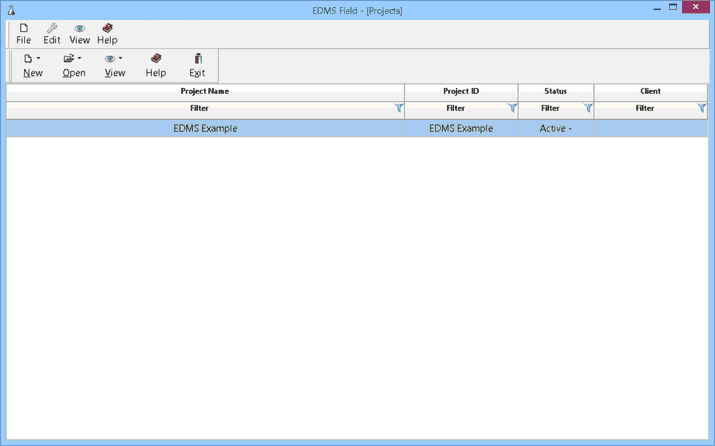
This initial view can be changed to show a list of tasks by selecting View > Tasks.
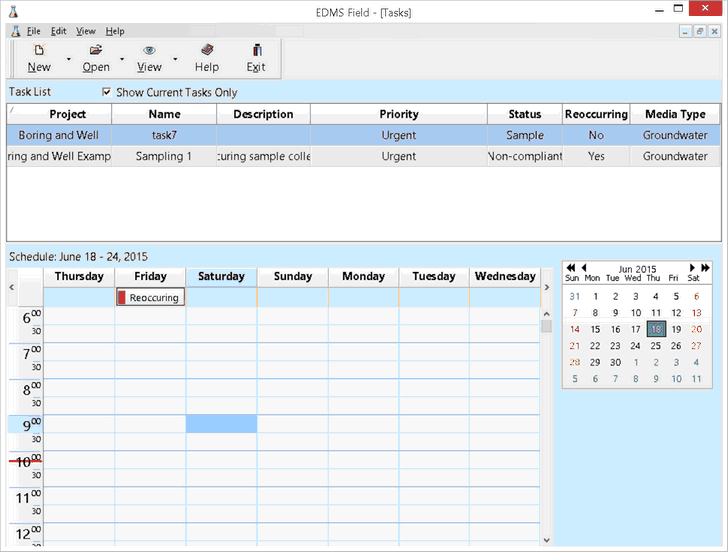
The following gestures can be used on these forms:
S To show the tasks.
P To show the projects.