|
<< Click to Display Table of Contents >> Samples |
  
|
|
<< Click to Display Table of Contents >> Samples |
  
|
The samples in the project can be displayed on the view. Their display can also be turned on and off using the boxes beside them on the object tree window of the sidebar. The size of the sample on the display can be adjusted using the Sample Size slider on the sidebar. Slide the bar to the right to increase the sample size and to the left to decrease the sample size.
![]()
The information to be displayed at the top of each sample in the view is controlled by the Sample Data Display on the sidebar.
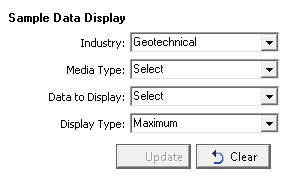
The following can be selected for the geotechnical industry:
Media Type: If the industry is Geotechnical this is used to select the media type. It can be either asphalt, concrete, rock, or soil and aggregates.
Data to Display: This is used to select the type of data to display at each sample.
Display Type: When a sample has more than one result for the type of data this is used to select the display type. It can be either the maximum, minimum, average, or median.
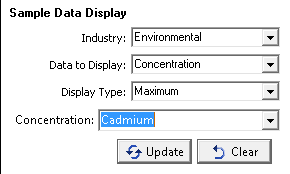
The following can be selected for the environmental industry:
Data to Display: This is used to select the type of data to display at each sample.
Display Type: When a sample has more than one result for the type of data this is used to select the display type. It can be either the maximum, minimum, average, or median.
Concentration: If the data to display is concentration this is the concentration to display at each sample.
After the above selections have been made the Update button is used to update the data displayed at each sample. The Clear button is used to clear the data displayed at each sample.