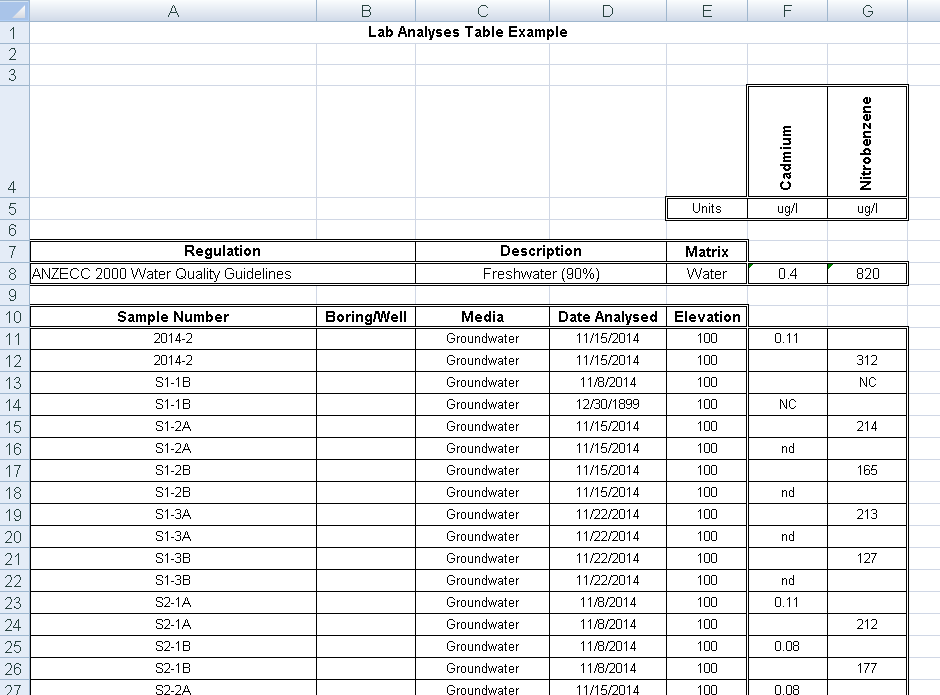|
<< Click to Display Table of Contents >> Creating a Lab Analyses Table |
  
|
|
<< Click to Display Table of Contents >> Creating a Lab Analyses Table |
  
|
Lab Analysis tables can be used to list analyses for selected samples as shown in the spreadsheet below. To create a new lab analysis report table select File > Export > Excel Tables > Lab Analyses. The Lab Analysis Table form will be displayed.
At the top of the form there are buttons for opening and saving script files. Script files are used to save the settings in a form and can be used to generate tables with similar settings.
Tables can be either dynamic or non-dynamic. Dynamic tables are created with the latest data every time they are opened. Non-dynamic tables are static and stored in the Datastore, these tables will show the data at the time they were created.
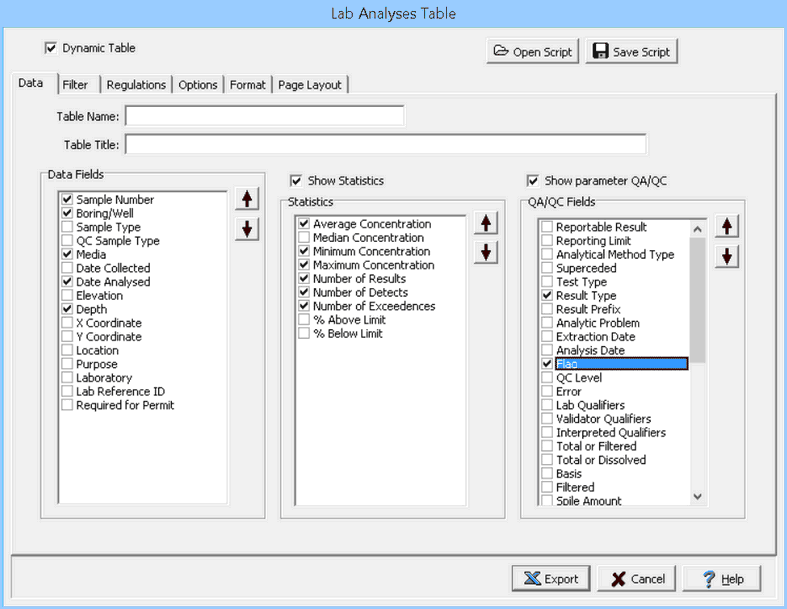
This form has six tabs for Data, Filter, Regulations or Limits, Options, Format, and Page Layout. There are two options for selecting regulation limits. The first is the same limit is used for all samples as shown on the Regulations tab. And the second is a different limit is used for each sample or well (as shown on the Limits tab), this can be appropriate when site specific limits are required for each well location. The editing of these tabs is described in the sections below.
After the information on the tabs has been entered, the Export button at the bottom of the form will export the data to an Excel spreadsheet. When the spreadsheet has been generated it will be opened in Excel.