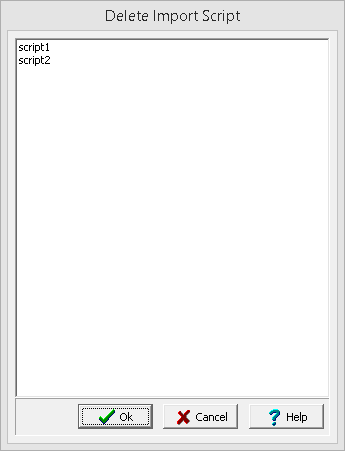|
<< Click to Display Table of Contents >> Lab Import Scripts |
  
|
|
<< Click to Display Table of Contents >> Lab Import Scripts |
  
|
Lab data import scripts are used to store the correspondence between an Excel/CSV file and sample data.
Opening a Script
To use an existing import script, click on the Open Script button on the Lab Results Import form. The Open Excel Import Script form will display a list of available scripts to select from.
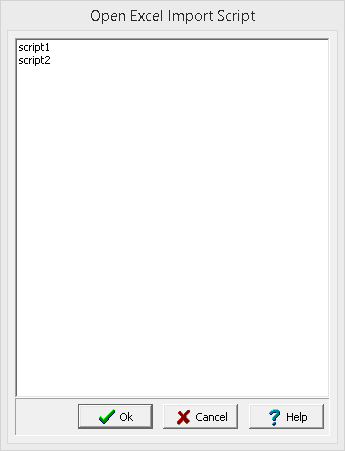
Saving a Script
After the cell ranges have been entered on the Import Excel Data form, they can be saved to a script file by clicking on the Save Script button. If a script was previously opened, the changes will be saved to that script. If no script was previously opened, the Save Excel Import Script form will be displayed. The script name can then be entered and saved.
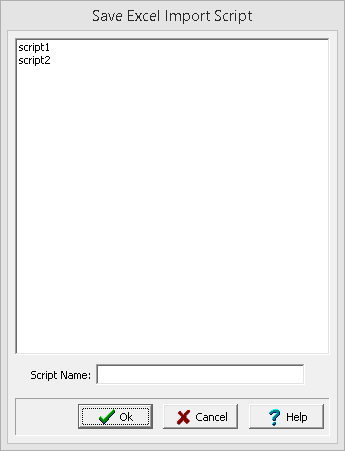
Deleting a Script
Import scripts can be deleted by going to File > Delete > Import Scripts > Lab Data. No project can be open when selecting this menu item. The Delete Import Scripts form will be displayed, To delete a script, select it and then click on the delete button.