|
<< Click to Display Table of Contents >> Creating a New Template |
  
|
|
<< Click to Display Table of Contents >> Creating a New Template |
  
|
No project can be open when creating a template. To create a new template either click on the New button on the main toolbar and select Geotechnical Template or select File > New > Geotechnical Template. The New Template form will be displayed. This form has two tabs for the layout and to list existing templates.
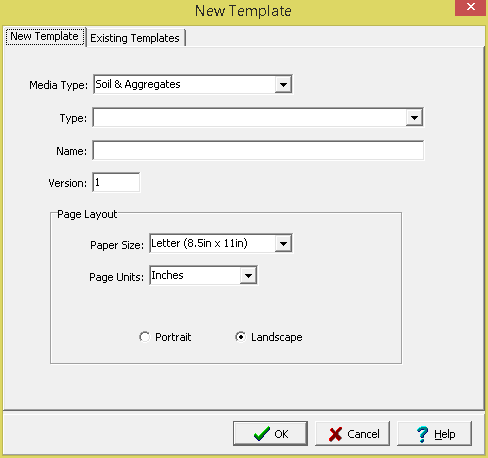
The following information can be specified on the New Template tab:
Media Type: Select the media type for the geotechnical template.
Test Type: Select the test type based on the previously selected media type.
Name: Specify a unique name for the template. This name can not be the same as that in the existing templates.
Version: Specify the version number of the template.
Paper Size: Select the page size of the template.
Page Units: The units for the width and length of the page. If the Page Size is “Custom”, the units can be set to either inches or millimeters.
Custom Width: If the page size is specified as “custom”, the page horizontal width in inches must be specified.
Custom Length: If the page size is specified as “custom”, the page vertical length in inches must be specified.
Orientation: This is the orientation of the page; either portrait (longer side is vertical) or landscape (longer side is horizontal).
After the layout of the template has been specified press the Ok button to create and display the template.