|
<< Click to Display Table of Contents >> Selecting Data |
  
|
|
<< Click to Display Table of Contents >> Selecting Data |
  
|
![]()
To select the datasets to include in the contour map either select Edit > Data, Popup > Data, or click on the Data button the toolbar. The Data form will be displayed. After the datasets have been added they can be gridded by clicking on the Grid button at the bottom of the form.
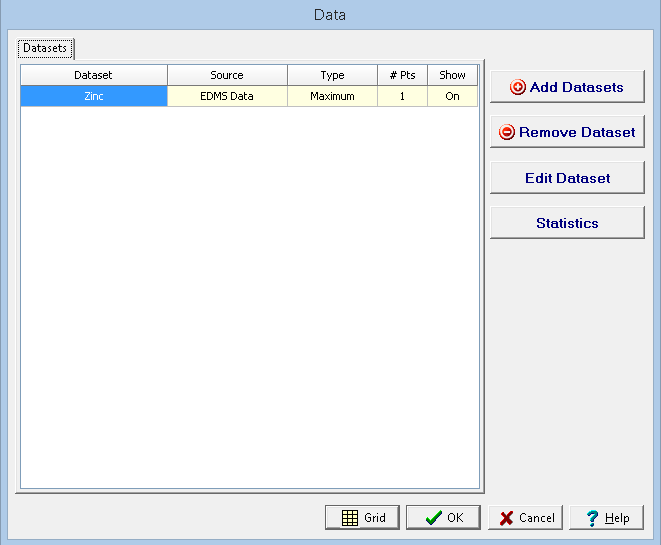
This form lists the datasets that are currently included in the contour map. Using this form datasets can be added, removed, and edited. In addition, statistics can be displayed for a dataset. The sections below describe these operations.
On the Datasets tab, the currently added datasets for the map are displayed. The display of the dataset can be changed by clicking on the Show column. The Data Display form will be displayed.
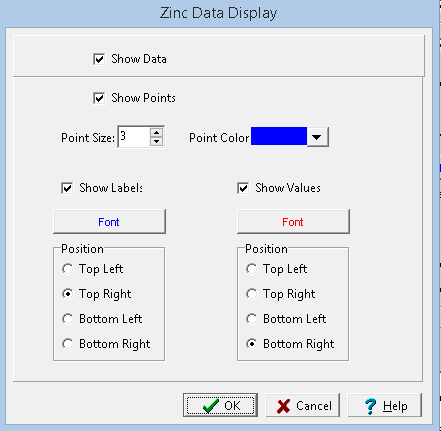
The following information can be edited on this form:
Show Data: This is used to specify whether the dataset is shown on the map. If this is unchecked the fields below will not be displayed.
Show Points: This is used to specify whether the points are displayed at the data locations.
Point Size: This is the size of the points. If Show Points is not checked this field will not be displayed.
Point Color: Click this button to change the color of the points. If Show Points is not checked this button will not be displayed.
Show Labels: This is used to specify whether to show labels for the data points.
Label Font: Click this button to change the font for the labels. If Show Labels is not checked this button will not be displayed.
Label Position: This is the position of the label relative to the point. If Show Labels is not checked this field will not be displayed.
Show Values: This is used to specify whether to show values for the data points.
Label Font: Click this button to change the font for the values. If Show Values is not checked this button will not be displayed.
Label Position: This is the position of the value relative to the point. If Show Values is not checked this field will not be displayed.