|
<< Click to Display Table of Contents >> Changing a Project Number |
  
|
|
<< Click to Display Table of Contents >> Changing a Project Number |
  
|
The project number is used to uniquely identify all objects associated with the project and should not normally be changed. However, if it is required to be changed the menu item Edit > Change Project Number can be used. This menu item is only available when no project is open. When selected the Select Project form below will be displayed.
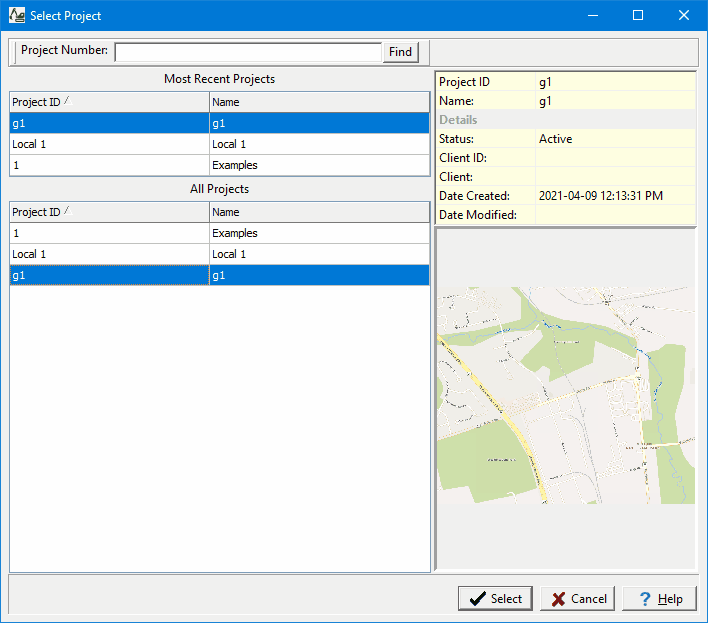
On the left of this form are lists of the most recently opened projects and of all the projects. On the right side of the form the details of the highlighted project are shown, some of these details are not shown for the most recent projects. At the top of the form is a toolbar that can be used to find a project by specifying the project number. To select a project, highlight it and then click on the Select button.
Using this form select the project number to change and press select. The Enter New Project ID and Name form will be displayed.
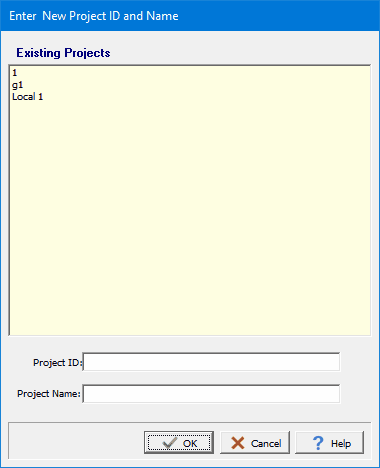
This form is used to enter the unique new project number and name. After this is entered press the Ok button to finalize the change. The existing project will then be exported to a temporary XML file, then the XML file will be imported with the new project number and name, and finally the old project will be deleted.