|
<< Click to Display Table of Contents >> Customizing a Text Column |
  
|
|
<< Click to Display Table of Contents >> Customizing a Text Column |
  
|
The text column style can be changed using the Customize button on the Columns tab. When the Customize button is pressed the Customize Text Column form will be displayed.
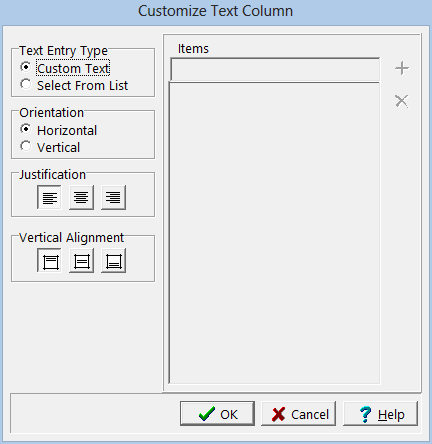
(The appearance of the form will differ slightly depending on if it is WinLoG or WinLoG RT)
The Customize Text Column form can be used to set the following:
Text Entry Type: The text for the column can either be entered as custom text or selected from a predefined list of text. If the text is selected from a list, the list items can be added and deleted on the right side of the form.
Orientation: The text can be oriented either horizontally or vertically. This orientation only applies to text lines, and will not apply to memos.
Justification: The text can be justified left, center, or right within the column. This justification only applies to text lines, and will not apply to memos entered in the text column.
Vertical Alignment: This is the vertical alignment of the text.