|
<< Click to Display Table of Contents >> Importing a LAS File Deviation Survey |
  
|
|
<< Click to Display Table of Contents >> Importing a LAS File Deviation Survey |
  
|
To import a deviation survey from an LAS file select File > Import > Deviation Survey > LAS File, the Import Excel Deviation Survey Form below will be displayed.
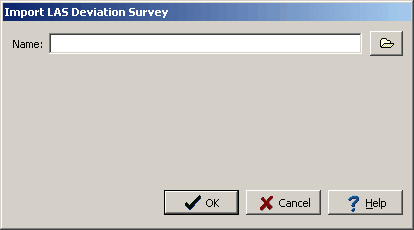
(The appearance of the form will differ slightly depending on if it is WinLoG or WinLoG RT)
After the name of the LAS File is specified, the Import Excel Deviation Survey Form will be as shown below.
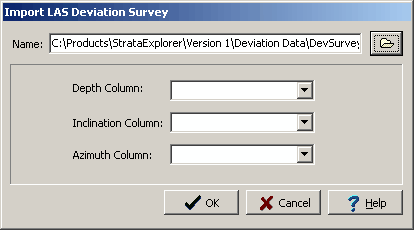
(The appearance of the form will differ slightly depending on if it is WinLoG or WinLoG RT)
The following information can be entered on the form:.
Depth Column: This is the measured depth column data in the LAS File. The user defines this column by selecting the appropriate Depth column from the list of all columns in the LAS file using the the combo box to the right.
Inclination Column: This is the Inclination column the LAS File. The user defines this column by selecting the appropriate Inclination column from the list of all columns in the LAS file using the the combo box to the right. The angle is measured from the vertical, so that an angle of 0 represents vertical.
Azimuth Column: This is the Azimuth column the LAS File. The user defines this column by selecting the appropriate Azimuth column from the list of all columns in the LAS file using the the combo box to the right.
After all of the above information has been specified, press Ok to process the file.