|
<< Click to Display Table of Contents >> Opening a Sample |
  
|
|
<< Click to Display Table of Contents >> Opening a Sample |
  
|
There are three ways to open an existing sample:
1.By selecting it on the Stations and Samples tab of a task and clicking on the Open button.
2.By double-clicking on it in the sidebar on the left.
3.Or it can be selected from a list by selecting File > Open > Sample or clicking on the Open button on the main toolbar and selecting Sample.
If the last method is used, a list of samples will then be displayed on the Open Sample form.
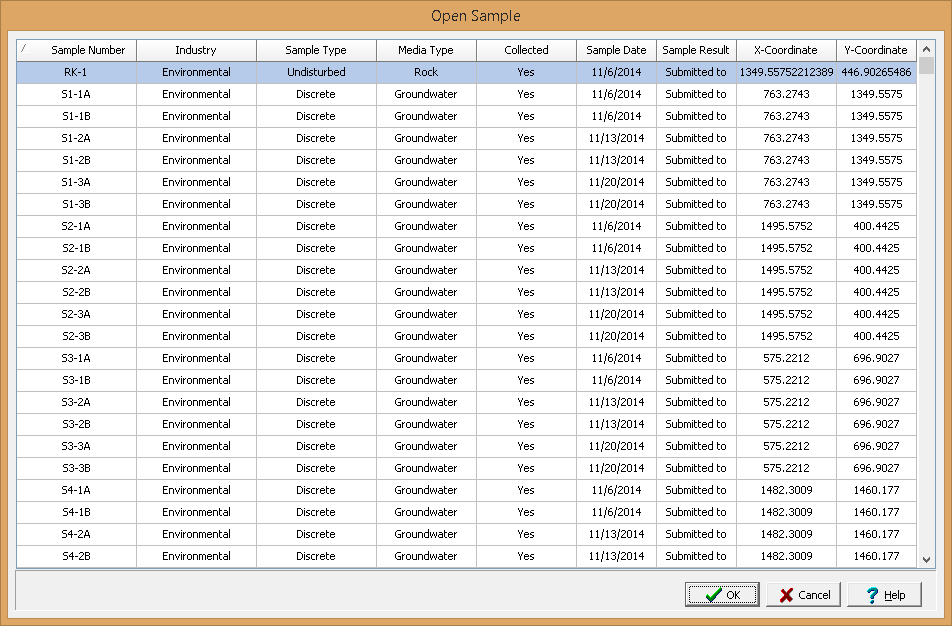
A sample can be selected on this form by double-clicking on it or by highlighting and pressing the Ok button. If you have access rights to the sample, the selected sample will then be displayed in the Sample Information from and can be edited as described in the Editing a Sample section.