|
<< Click to Display Table of Contents >> Stations and Samples Tab |
  
|
|
<< Click to Display Table of Contents >> Stations and Samples Tab |
  
|
The Stations/Samples tab is used to list and associate all of the stations and samples connected to the task.
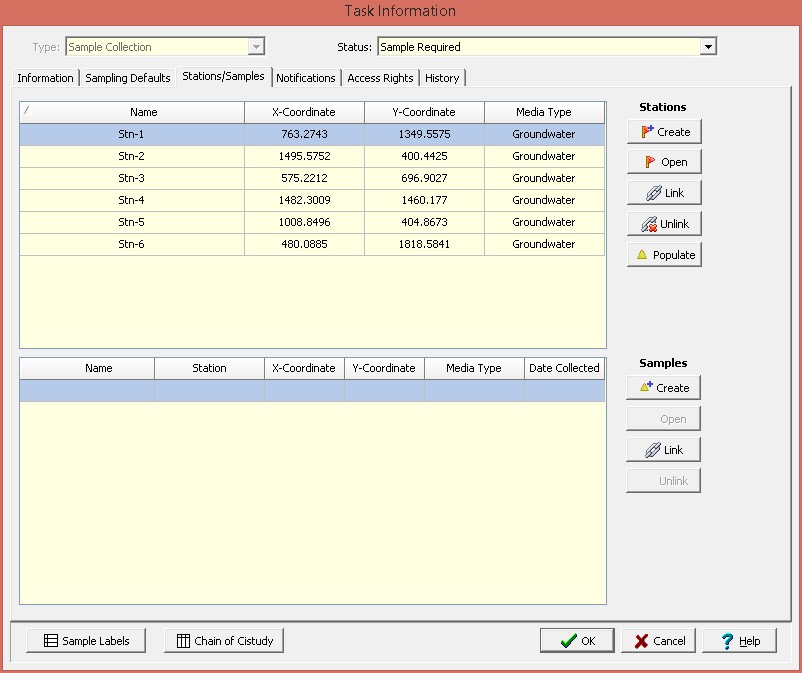
The following information can be specified on his tab:
Station List
Stations are used to specify the location of current and future sampling, The list of stations displays the name, x and y coordinates, and media type for the station. The buttons beside the list perform the following functions:
Create: This creates a new station for the task. When pressed the project map will be displayed where the location of the station can be specified, then the Station Information form will be displayed. The data for the station can be entered on this form as described in the Editing a Station section. The default sample information and access rights on the form will be filled in automatically using the defaults from the task.
Open: This will open the selected station for editing as described in the Editing a Station section.
Link: This will display a list of existing stations, from which a station can be selected to add to the task. Any samples associated with the station will also be added to the sample list.
Unlink:This will remove the selected station from the list of stations for the task. It will not delete the selected station. Any samples associated with the station will also be removed from the sample list.
Populate: This will display the Populate Samples form to populate the list of stations with samples for the current task date as described in the Populate Samples section below. If it is a reoccurring task the sampling date will be the next upcoming date for sample collection.
Samples List
The samples list displays all of the samples that have been collected to date for the task. This list displays the sample name, station name (if there is one), x and y coordinates, media type, and date collected for each sample. The buttons beside the list perform the following functions:
Create: This creates a new sample for the task. When pressed the project map will be displayed where the location of the sample can be specified, then the Sample Information form will be displayed. The data for the sample can be entered on this form as described in the Editing a Sample section. The default sample information, personnel, lab analyses and access rights on the form will be filled in automatically using the defaults from the task.
Open: This will open the selected sample for editing as described in the Editing a Sample section.
Link: This will display a list of existing samples, from which a sample can be selected to add to the task.
Unlink: This will remove the selected sample from the list of samples for the task. It will not delete the selected sample.