|
<< Click to Display Table of Contents >> Layout Tab |
  
|
|
<< Click to Display Table of Contents >> Layout Tab |
  
|
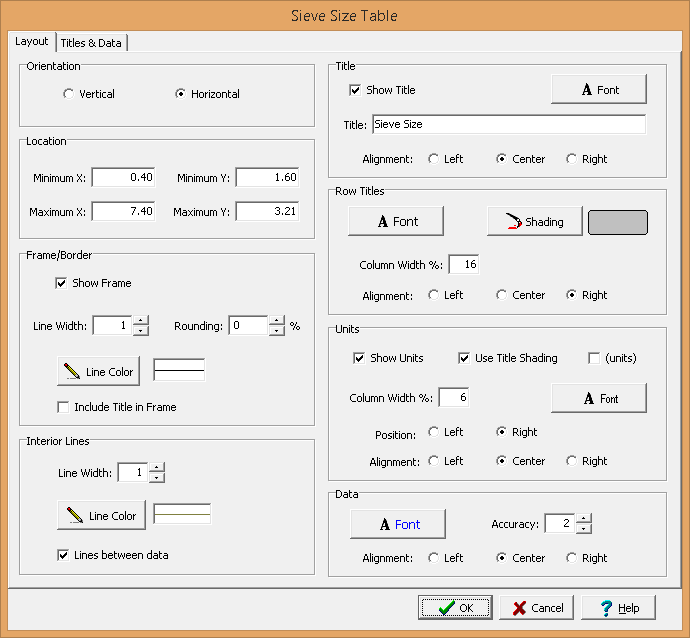
The following information can be specified on the Layout tab:
Orientation: The table can either be oriented vertically or horizontally. If oriented vertically the data will be organized into columns and if oriented horizontally the data will be organized into rows. For vertically oriented tables the column widths can be set equal using the check box.
Location: This is used to specify the location of the table on the template in the same units as the template page units (inches or millimeters).
Frame Border: This is used to specify whether to draw a border around the table. If a border is being drawn, the width, color, and rounding of the border line can be specified. The title of the table can optionally be included inside or above the frame.
Interior Lines: This is used to specify the width and color of the interior lines. If the lines between data box is checked, lines will be drawn between the data columns or rows. If the box is not checked, then only a line between the legend titles and data will be drawn.
Title: Check the Show Title box to show the title above the table. If a title is being shown the title, font, and alignment can be specified.
Column or Row Titles: The font, shading, and alignment of the column or row titles can be specified. If the table is oriented vertically the row height of the titles can be specified as a percentage of the total height of the table. If the table is oriented horizontally the column width of the titles can be specified as a percentage of the total width of the table.
Units: The units for the data can be shown in the table. If the units are being shown then the following can be specified:
Use Title Shading: The background of the units can be shaded the same as the titles.
(units): Check this box to display brackets around the units.
Row Height %: If the table is oriented vertically the row height of the units can be specified as a percentage of the total height of the table.
Column Width %: If the table is oriented horizontally the column width of the units can be specified as a percentage of the total width of the table.
Position: If the table is oriented vertically the units can either be at the top of the data or bottom of the data. If the table is oriented horizontally the units can either be on the left or right of the data.
Alignment: This is used to select the horizontal alignment of the units.
Data: The font, default accuracy (number of decimal points), and alignment of the data can be specified.