|
<< Click to Display Table of Contents >> Titles & Data Tab |
  
|
|
<< Click to Display Table of Contents >> Titles & Data Tab |
  
|
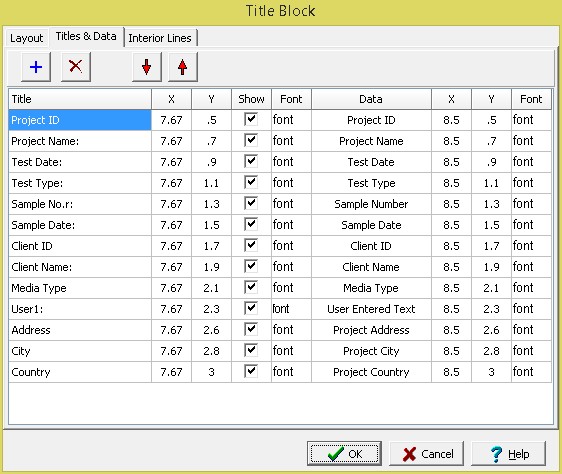
This tab is used to specify the titles and data in the title block. At the top of the tab there are buttons that can be used to add and remove a title and data or move it up or down in the list.
The following can be specified for each title and data:
Title: This it the title to be displayed in the title block. It is specified in the template and can not be changed when entering test data.
Title X: This is the horizontal position of the title in the template in inched or millimeters. If the title alignment is left it is the position for the start of the title, if the title alignment is center it is the position of the center of the title, and if the title alignment is right it is the position of the end of the title.
Title Y: This is the vertical position of the title in the template in inched or millimeters. If the title alignment is top it is the position for the top of the title, if the title alignment is center it is the position of the center of the title, and if the title alignment is bottom it is the position of the bottom of the title.
Show: Check this box to show the title on the template. If the box is not checked the title is not shown and is used primarily to display the data on the template. For example, to display the company name without a preceding title.
Title Font: When this column is selected on a button is displayed that can be clicked on to adjust the font for the title.
Data: This is used to select the type of data to be displayed. The data can either be filled in by the program using previously specified data or specified by the user when entering test data. The types of data that can be selected are:
•User Entered Text (the text will be entered when creating the test report)
•None (no data will be shown on the test report)
•Project ID
•Project Name
•Project Address
•Project City
•Project State
•Project Country
•Project Postal Code
•Client ID
•Client Name
•Sample Number
•Sample Date
•Sample Depth (soil and rock samples only)
•Sample Type
•Sample Location
•Sample Elevation
•Sample X-Coordinate (will display longitude in degrees unless it is a local project or the default in GIS Display Units in Preferences is set to decimal degrees)
•Sample Y-Coordinate (will display latitude in degrees unless it is a local project or the default in GIS Display Units in Preferences is set to decimal degrees)
•Media Type
•Test Date
•Test Type
•Lab Name
•Specimen Description
•Test Description
•Methodology
•Variances
•Test Personnel 1
•Test Personnel 2
•Test Personnel 3
•Test Personnel 4
All of these data types are automatically added by the program other than User Entered Text.
Data X: This is the horizontal position of the data in the template in inched or millimeters. If the data alignment is left it is the position for the start of the data, if the data alignment is center it is the position of the center of the data, and if the data alignment is right it is the position of the end of the data.
Data Y: This is the vertical position of the data in the template in inched or millimeters. If the title alignment is top it is the position for the top of the data, if the title alignment is center it is the position of the center of the data, and if the data alignment is bottom it is the position of the bottom of the data.
Data Font: When this column is selected on a button is displayed that can be clicked on to adjust the font for the data.