|
<< Click to Display Table of Contents >> Creating a Project Template |
  
|
|
<< Click to Display Table of Contents >> Creating a Project Template |
  
|
![]()
To create a new template make sure no project is opened and either select File > New > Project Template or Project Template from the New button menu. After this the New Project Template form below will be displayed. This form has two tabs, on the first tab you can specify the information for the new template and the second tab lists the templates currently in the application.
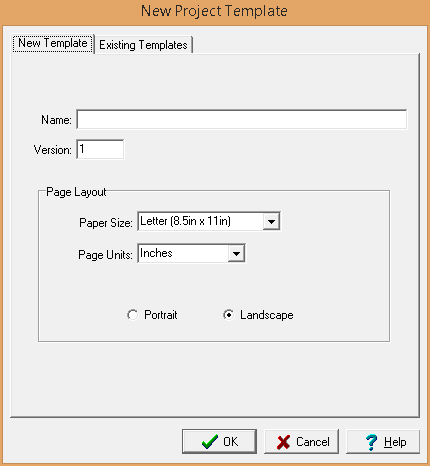
The following information can be specified on the New Template tab:
Name: This is the unique name of the template.
Version: This is the version number of the template.
Paper Size: This is the size of paper for the template to use when it is printed.
Page Units: This is the units for the page, either Imperial or Metric.
Portrait or Landscape: This selects whether the page should be oriented portrait or landscape.
After the above information has been specified, click the Ok button to display and edit the project template.