|
<< Click to Display Table of Contents >> Layout |
  
|
|
<< Click to Display Table of Contents >> Layout |
  
|
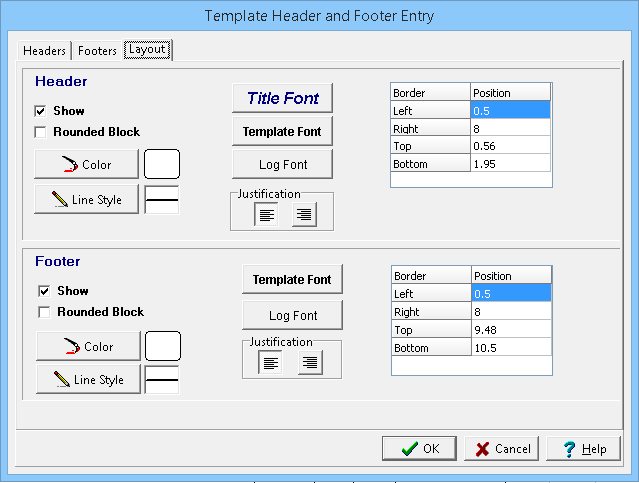
(The appearance of the form will differ slightly depending on if it is WinLoG or WinLoG RT)
The Layout tab and Page 2+ Layout tab can be used to edit the following information:
Header
Show: If checked the header will be displayed on the template. If this is not checked the Header tab and fields below will not be displayed.
Rounded Block: If this is checked a rounded rectangle will be drawn around the header, otherwise a square rectangle will be drawn around the header.
Color: This is the background color for the header block. When the Color button is pressed the Color form will be displayed. Using this form a basic color can be selected or a custom color specified.
Line Style: This is the line style used to draw the border of the header. When the Line Style button is pressed, the Line Properties form will be displayed. This form can be used to set the line style, color, and width. To not draw a line around the header set the line style to none.
Title Font: This is the font to use when drawing the main title of the header. The main title is the first line of the header and is normally used for the boring/well number. When the Title Font button is pressed the Font form will be displayed. This form can be used to set the font name, font size, font style, and color.
Template Font: This is the font to use when drawing the titles of the header, other then the main title. When the Template Font button is pressed the Font form will be displayed. This form can be used to set the font name, font size, font style, and color.
Log Font: This is the font to use when drawing the data of the header, other then the main title. When the Log Font button is pressed the Font form. This form can be used to set the font name, font size, font style, and color.
Justification: This sets the justification of the header lines, either left or right justified.
Left: This is the position of the left border of the header in inches or millimeters from the left side of the page. .
Right: This is the position of the right border of the header in inches or millimeters from the left side of the page.
Top: This is the position of the top border of the header in inches or millimeters from the top of the page.
Bottom: This is the position of the bottom border of the header in inches or millimeters from the top of the page.
Footer
Show: If checked the footer will be displayed on the template. If this is not checked the Footer tab and fields below will not be displayed
Rounded Block: If this is checked a rounded rectangle will be drawn around the header, otherwise a square rectangle will be drawn around the header.
Color: This is the background color for the footer block. When the Color button is pressed the Color form. Using this form, a basic color can be selected or a custom color specified.
Line Style: This is the line style used to draw the border of the footer. When the Line Style button is pressed, the Line Properties form. This form can be used to set the line style, color, and width. To not draw a line around the footer set the line style to none.
Template Font: This is the font to use when drawing the titles of the footer. When the Template Font button is pressed the Font form will be displayed. This form can be used to set the font name, font size, font style, and color.
Log Font: This is the font to use when drawing the data of the footer. When the Log Font button is pressed the Font form. This form can be used to set the font name, font size, font style, and color.
Justification: This sets the justification of the footer lines, either left or right justified.
Left: This is the position of the left border of the footer in inches or millimeters from the left side of the page.
Right: This is the position of the right border of the footer in inches or millimeters from the left side of the page.
Top: This is the position of the top border of the footer in inches or millimeters from the top of the page.
Bottom: This is the position of the bottom border of the footer in inches or millimeters from the top of the page.