|
<< Click to Display Table of Contents >> Adding a Bitmap |
  
|
|
<< Click to Display Table of Contents >> Adding a Bitmap |
  
|
![]()
To add a bitmap to a template click on the Bitmap button on the toolbar. Next using the left mouse button click on the location of the center of the bitmap. The Open Bitmap form will then be displayed. Select the bitmap file and then press the Open button.
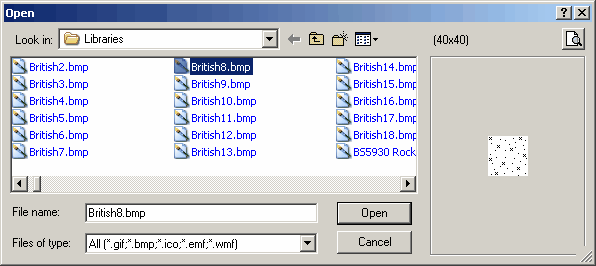
(The appearance of the form will differ slightly depending on if it is WinLoG or WinLoG RT)
The Bitmap Information form described in the next section will then be displayed. This form can also be used to add a bitmap using the Add button at the bottom of the form.