|
<< Click to Display Table of Contents >> Layout Tab |
  
|
|
<< Click to Display Table of Contents >> Layout Tab |
  
|
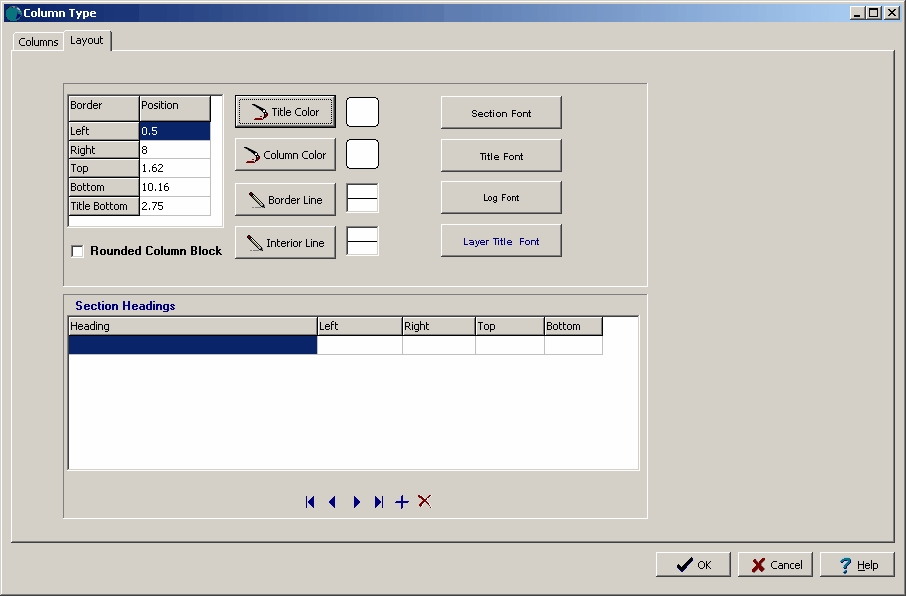
(The appearance of the form will differ slightly depending on if it is WinLoG or WinLoG RT)
The Layout tab and Page 2+ Layout tab can be used to edit the following information:
Left: This is the position of the left border of the column block in inches or millimeter from the left side of the page.
Right: This is the position of the right border of the column block in inches or millimeters from the left side of the page.
Top: This is the position of the top border of the column block in inches or millimeters from the top of the page.
Bottom: This is the position of the bottom border of the column block in inches or millimeters from the top of the page.
Title Bottom: This is the position of the bottom of the title portion of the column block in inches or millimeters from the top of the page.
Title Color: This is the color to use for the title block of the columns. Press the button to change the color. A Color form will be displayed and a basic or custom color can be selected.
Column Color: This is the color to use for the data block of the columns. Press the button to change the color. A Color form will be displayed and a basic or custom color can be selected.
Border Line: This is the line style to use for the border of the column block. When the button is pressed a Line Properties form will be displayed. Using this form the line style, width, and color can be selected.
Interior Line: This is the line style to use for the interior lines of the column block. These lines include the section title borders and bottom border of the titles. When the button is pressed a Line Properties form will be displayed. Using this form the line style, width, and color can be selected.
Section Font: This is the font to use for the section headings shown at the top of the column block and defined below. When the button is pressed a Font form will be displayed. Using this form the font name, style, size, and color can be selected.
Title Font: This is the font to use for the titles shown at the top of the column block and defined in the Columns tab. When the button is pressed a Font form will be displayed. Using this form the font name, style, size, and color can be selected.
Log Font: This is the default font to use for the log data in the columns. Individual fonts can be defined for each column in the Columns tab. When the button is pressed a Font form will be displayed. Using this form the font name, style, size, and color can be selected.
Layer Title Font: This is the font to use for the titles of the lithologic layers of the borehole data. When the button is pressed a Font form will be displayed. Using this form the font name, style, size, and color can be selected.
Section Headings
Sections are used to group a set of similar columns together such as, sample data or layer data. The section titles are displayed at the top of the column titles. The following can be edited for the section headings:
Heading: This is the text to display in the section heading (up to 255 characters).
Left: This is the position of the left side of the section heading in inches or millimeters from the left side of the page.
Right: This is the position of the right side of the section heading in inches or millimeters from the left side of the page.
Top: This is the position of the top side of the section heading in inches or millimeters from the top of the page. Normally this will be the same as the top border of the column block.
Bottom: This is the position of the bottom side of the section heading in inches or millimeters from the top of the page.
At the bottom of this tab there are buttons to move to the first, previous, next, and last section heading and to add and delete section headings.