|
<< Click to Display Table of Contents >> Editing a Legend |
  
|
|
<< Click to Display Table of Contents >> Editing a Legend |
  
|
Existing legends on a template can be editing by:
•selecting Edit > Legends
•double-clicking on the legend object on the sidebar
•clicking on the legend on the template
After performing one of the above tasks, the Legend Information form will be displayed. At the bottom of this form there are buttons to move to the first, previous, next, and last legend or to add and delete legends.
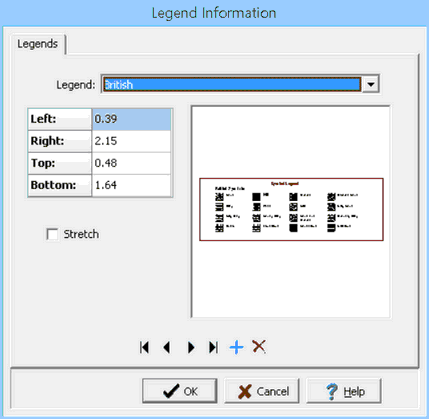
(The appearance of the form will differ slightly depending on if it is WinLoG or WinLoG RT)
The following information can be edited on this form:
Legend: This is used to select the legend to display on the template.
Left: This is the position of the left border of the legend in inches or millimeters from the left side of the page. If the Legend button on the toolbar is used to create the legend, this position will be filled in by the program.
Right: This is the position of the right border of the legend in inches or millimeters from the left side of the page. If the Legend button on the toolbar is used to create the legend, this position will be filled in by the program.
Top: This is the position of the top border of the legend in inches or millimeters from the top of the page. If the Legend button on the toolbar is used to create the legend, this position will be filled in by the program.
Bottom: This is the position of the bottom border of the legend in inches or millimeters from the top of the page. If the Legend button on the toolbar is used to create the legend, this position will be filled in by the program.
Stretch: Check this box to stretch the legend to fit the specified borders. Otherwise, the legend will be sized to fit within the borders and still maintain its aspect ratio.