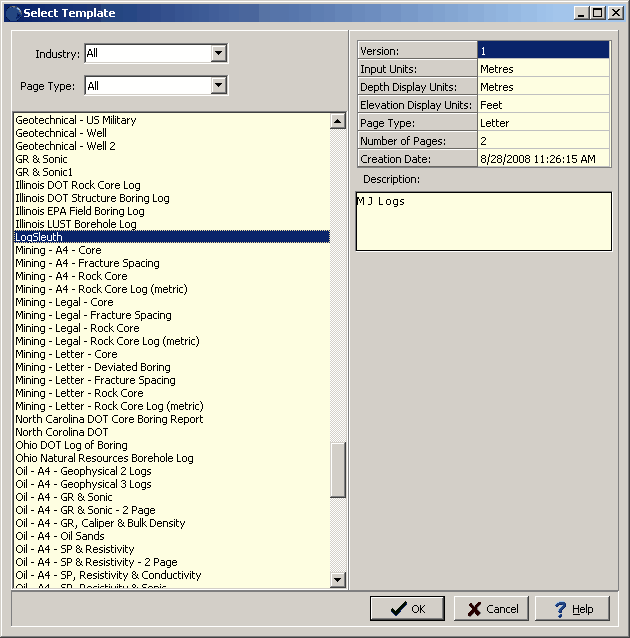|
<< Click to Display Table of Contents >> LogSleuth Data (Oil & Gas only) |
  
|
|
<< Click to Display Table of Contents >> LogSleuth Data (Oil & Gas only) |
  
|
LogSleuth projects can be imported into GaeaSynergy and their geophysical logs can be display on boring/well logs. In order to import a LogSleuth project, the LogSleuth program must be running on the computer. For more information on LogSleuth contact MJ Systems at:
MJ Systems
2410 10 Ave. S.W.
Calgary, Alberta, Canada
T3C 0K6
Telephone (403) 249-8931
Fax (403) 242-7400
Email cbefus@mjlogs.com
When importing a project, no project can be currently open. To import a LogSleuth project select File > Import > LogSleuth Project. The project boundaries can then be specified on the basemap using the mouse by drawing a box around the project. To do this click and hold down the mouse button at one corner of the project then drag the cursor to the opposite corner and release the button. After this the Import LogSleuth Project form will be displayed.
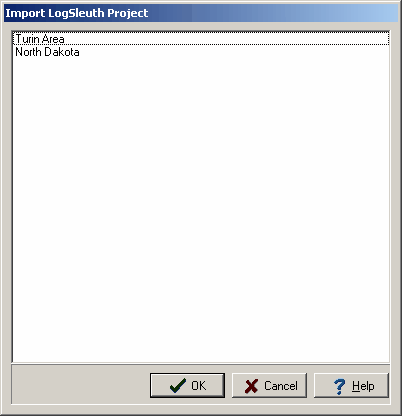
Select the project to import and then click on the Ok button. After this the project will be imported and appear in the project list on the sidebar. To import geophysical logs from LogSleuth, open the project and then select File > Import > LogSleuth Wells. The Import LogSleuth Project form will be displayed. On the left of this form is a list of LogSleuth projects, when a project is selected in the list the wells in the project will be displayed on the right. To one or more wells check the box next to the well in the list then click the Ok button.
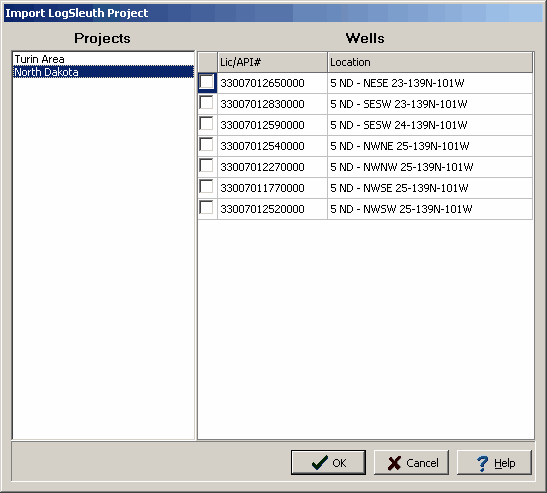
After this the template for the well logs needs to be selected from the Select Template form. The recommended template to use is called LogSleuth. When the template is selected the well logs will be imported and added to the list in the sidebar. The boring/well log can then be opened and edited as described in the LogSleuth data section.