|
<< Click to Display Table of Contents >> Copying/Moving a Log to a Different Project |
  
|
|
<< Click to Display Table of Contents >> Copying/Moving a Log to a Different Project |
  
|
One or more Borings/Wells can be moved or copied from one project to another by selecting Tools > Projects > Copy or Move Borings/Wells. Before selecting this make sure there is no project currently open. The Select Project to Copy or Move Borings/Wells From form below will then be displayed.
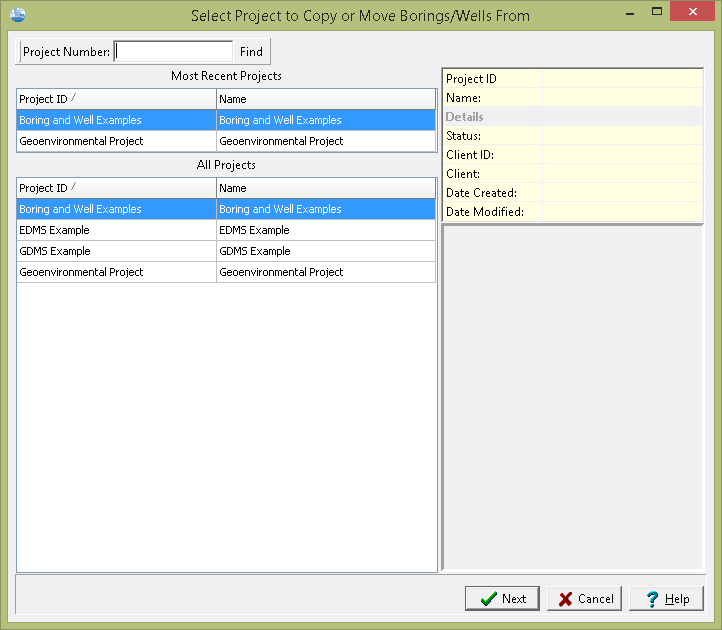
(The appearance of the form will differ slightly depending on if it is WinLoG or WinLoG RT)
Select the project containing the borings or wells to be copied or moved and then press the Next button. The Select Project to Copy or Move Borings/Wells To form below will then be displayed.
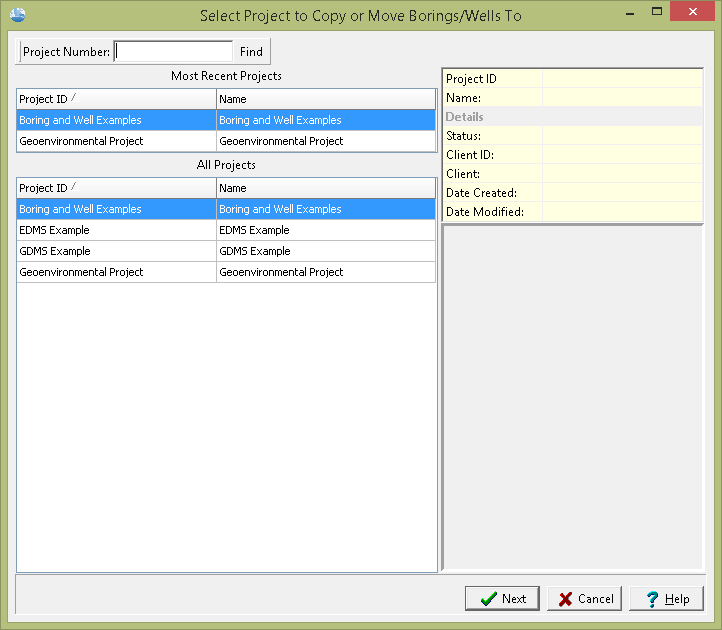
(The appearance of the form will differ slightly depending on if it is WinLoG or WinLoG RT)
Select the project to copy or move the borings or wells to and then press the Next button. The Copy/Move Borings and Wells form below will then be displayed.
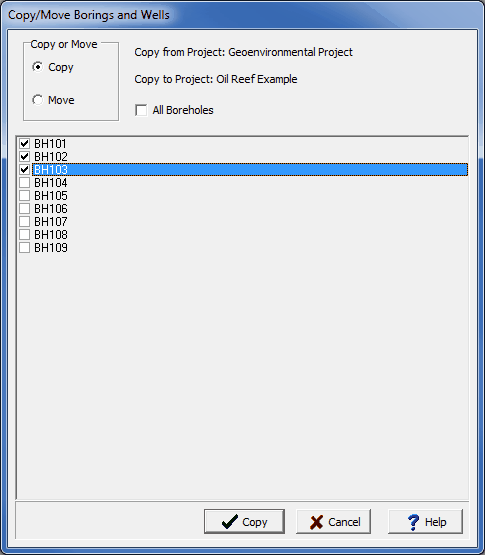
(The appearance of the form will differ slightly depending on if it is WinLoG or WinLoG RT)
The following can be specified on this form:
Copy or Move: Select whether to copy or move the borings and wells. If they are moved they will be deleted from the original project.
All Boreholes: Check this box to copy or move all of the borings/wells. If this box is checked the list of borings/wells below will not be enabled.
Boring/Well List: This is a list of the borings and wells in the project to copy from. Check the box beside the boring/well to copy or move it. If the All Boreholes box is checked this list will not be enabled.
After the borings/wells have been selected press the Copy or Move button at the bottom of the form to transfer them.