|
<< Click to Display Table of Contents >> Titles and Layout |
  
|
|
<< Click to Display Table of Contents >> Titles and Layout |
  
|
The titles and layout in the legend can be changed by:
•selecting Edit > Titles & Layout
•selecting Popup > Titles & Layout
After this the Titles & Layout form will be displayed. This form has two tabs, one for the titles and one for the layout.
Titles Tab
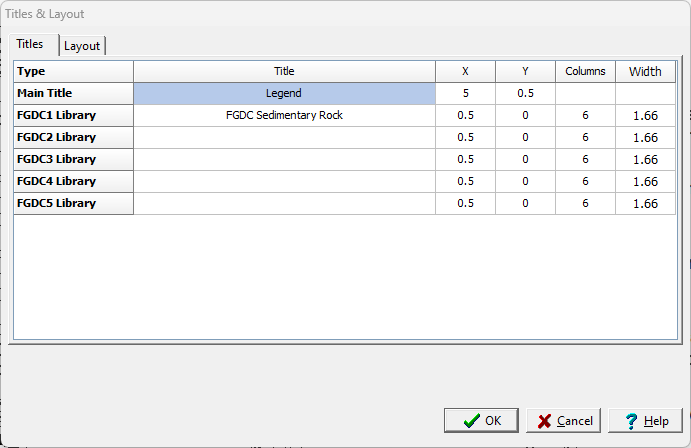
(The appearance of the form will differ slightly depending on if it is WinLoG or WinLoG RT)
The legend will contain a main title and depending on how it was created sub titles. On this tab the following can be edited for each of these titles:
Title: This is the text to use for the title.
X: This is the horizontal page location for the title in inches or millimeters.
Y: This is the vertical page location for the title in inches or millimeters. If the title is blank and Y is zero the library will be directly displayed below the previous library.
Columns: This is the number of symbol columns to use for this type of symbol. If it is the Main Title, this field is not used for lithologic legends.
Width: This is the width in inches or millimeters for each column of symbols.
Layout Tab for Lithologic Legend Layout Tab for Symbol Legend

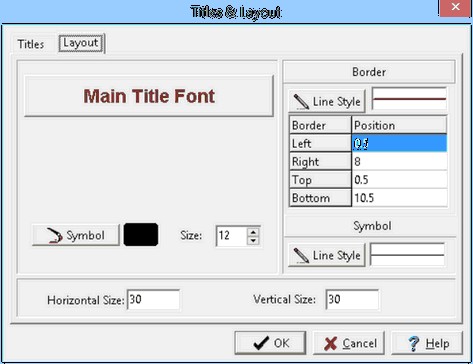
The following can be edited on this tab:
Main Title Font: Click this button to change the font of the main title. A Font form will be displayed where the font, size, style, and color can be selected.
Title Font: Click this button to change the font to use for the Lithologic Library Symbol Title. A Font form will be displayed where the font, size, style, and color can be selected. (Lithologic legends only)
Well Title Font: Click this button to change the font to use for the Well Symbol Title. A Font form will be displayed where the font, size, style, and color can be selected. (Lithologic or well symbol legends only)
Symbol Color: Click this button to select the color to use for the symbols.
Symbol Size: This is used to specify the size of the symbols inside the symbol borders. (Not used for lithologic, well, and sample legends)
Border Line Style: Click this button to change the line style of the border around the page. A Line Properties form will be displayed where the line style, width, and color can be selected.
Border Left: This is the left border of the page in inches or millimeters.
Border Right: This is the right border of the page in inches or millimeters.
Border Top: This is the top border of the page in inches or millimeters.
Border Bottom: This is the bottom border of the page in inches or millimeters.
Symbol Line Style: Click this button to change the line style of the border around the symbols. A Line Properties form will be displayed where the line style, width, and color can be selected.
Horizontal Size: This is the horizontal width to display the symbol in pixels.
Vertical Size: This is the vertical height to display the symbol in pixels.